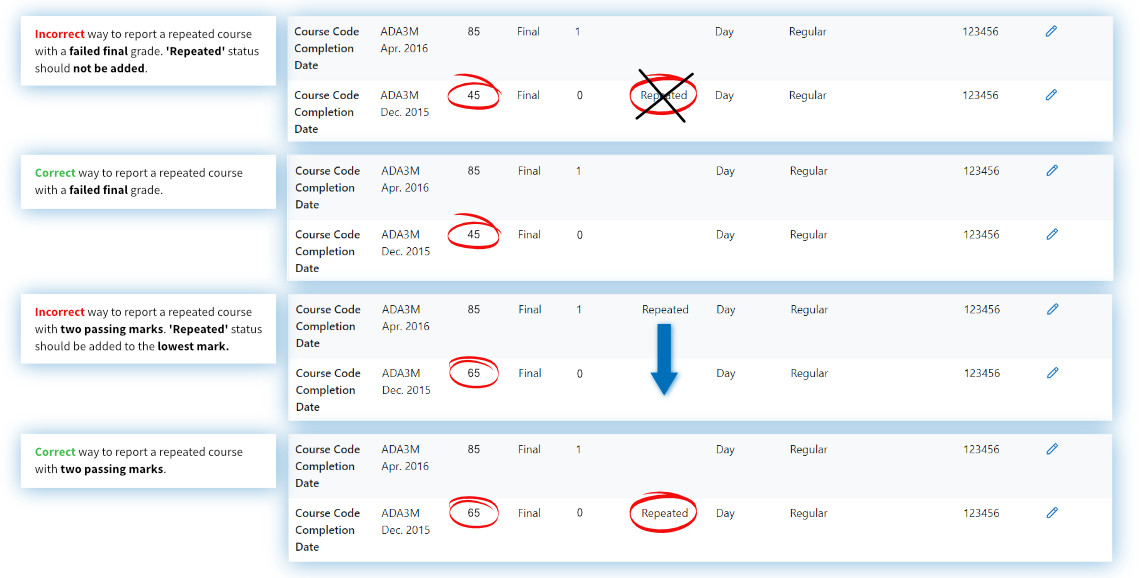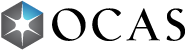- Once you have found the applicant you were searching for, navigate to their supporting documents section by either scrolling or clicking the Education tab in the top menu. Click View Ontario High School Academic Record.
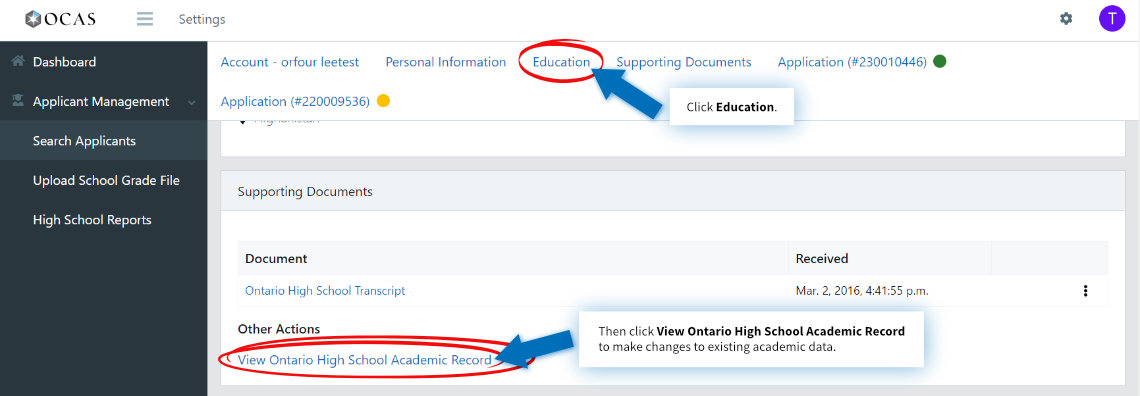
- You can edit a course by clicking the pencil icon or delete a course by clicking the trash icon. Add a course by clicking the Add Course button. If you need to delete a course with a final mark, please contact us at service@ocas.ca.
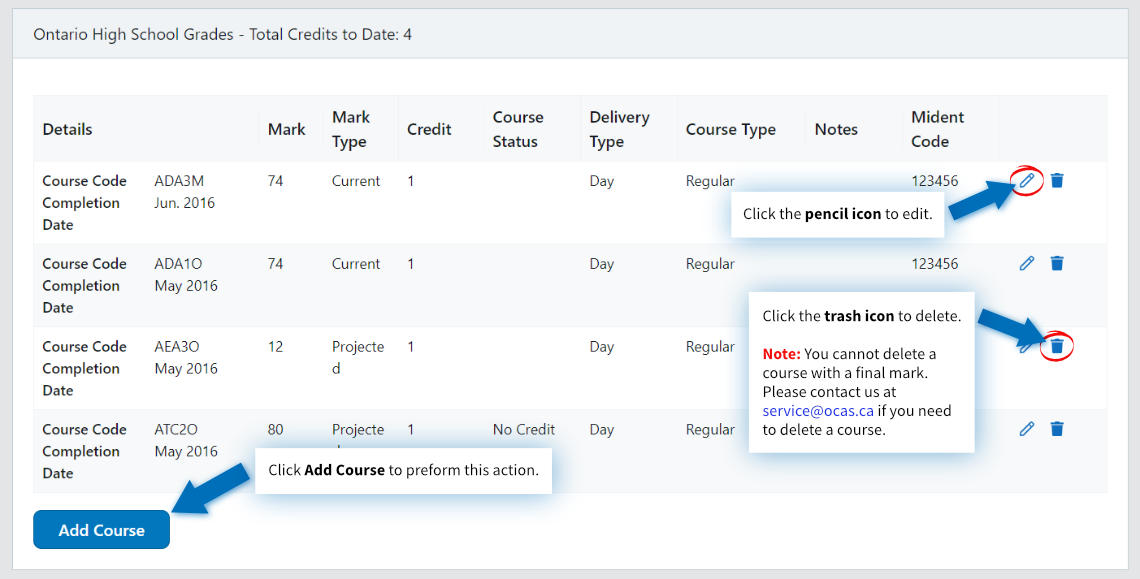
- Edit course information by changing any of the drop-down fields.
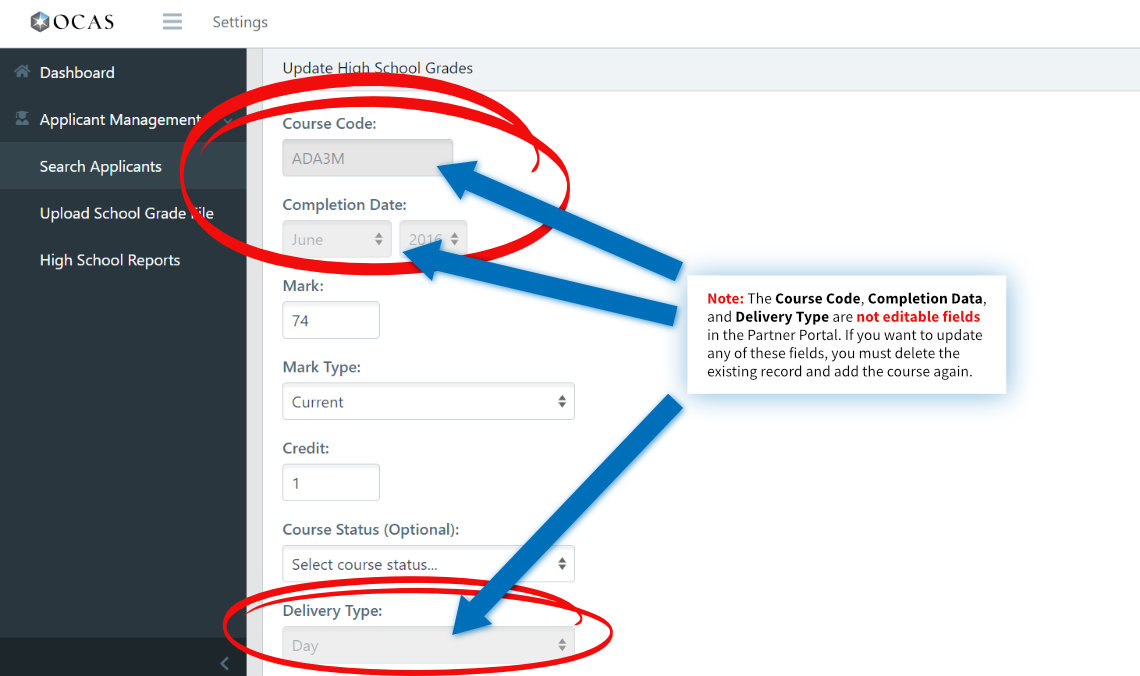
- First, enter the Course Code. You can find course codes for equivalency credits in our Secondary Course List Codes Document. Next, enter the Mark of EQV in capital letters. Click Save when done.
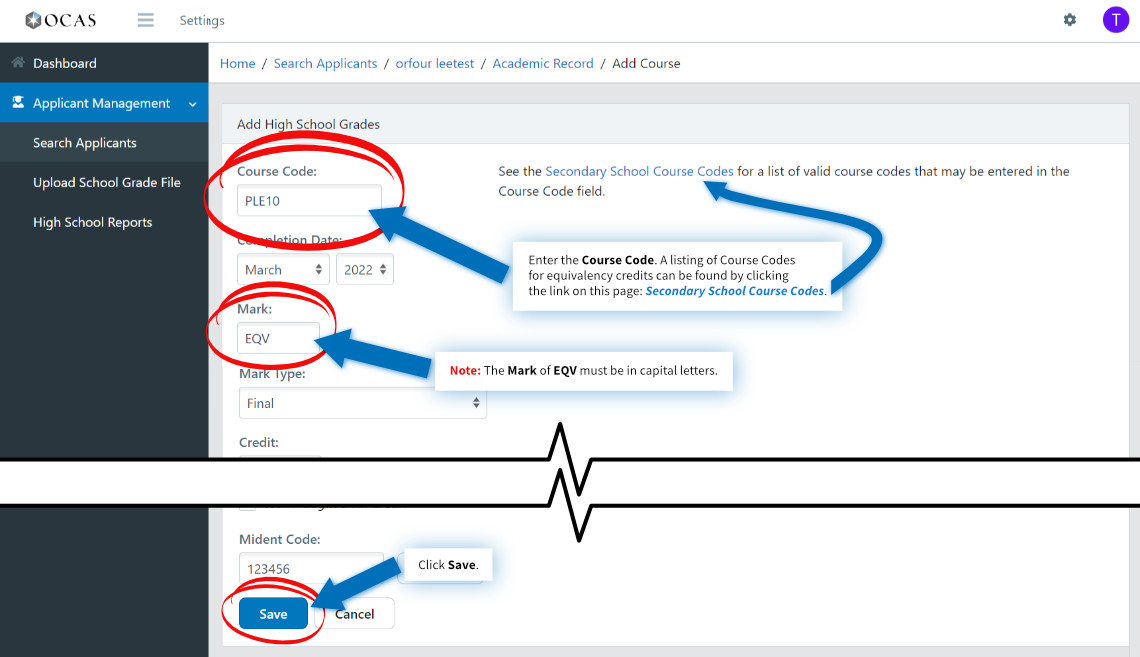
Special Notes About Adding a Repeated Course: